If you didn’t already know, computers that have Mac OS do not have Microsoft applications installed on them. That’s okay, though – they have an alternative installed! But what do you do if you urgently need to open a .numbers file, which a Mac user has sent you? You guessed it – this is where we step in! Spreadsheets that were created in Apple Numbers can be wondrous things, yes. However, trying to fiddle with them through Microsoft Excel is such a pain in the arse! Don’t you worry – we’ve got a solution for you!
So what is that .numbers file we can’t stop talking about?
Well, that’s easy – Numbers is the equivalent of Excel created by Apple. It usually comes installed by default with a Mac computer and is also available to download from many different places – take https://wikiext.com/numbers, for instance.

Every time a spreadsheet is created in Numbers, the utility chooses to save it in the standard .numbers file format. That is totally okay if you don’t intend on sharing it with other users os the users that you do share it with also have a Mac computer. The situation becomes a bit different the time you need to send your file to someone who has a Windows computer – the Microsoft Excel will not be able to open those.
This is where you need to use your iCloud.
Go and browse www.icloud.com and then enter your profile information to sign in to your Apple ID. If you are already logged in, then skip this step.
After that is done, you shall see a whole range of apps that you can run – amongst those are your Mail, Pages, Contacts, Keynote, Photos, Notes, and the one that we need the most – Numbers.
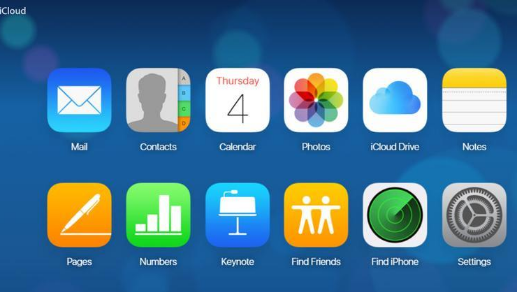
Open the Numbers app by double-clicking on its icon and then hit on the gear button, which is situated at the very top of the screen. Doing so will make a dropdown menu pop up.

Locate the Upload Spreadsheet button (that one should be at the top of the drop-down list) and then select it. Navigate to the .numbers file you want to use and press the Open button.
How to edit and share a .numbers file
Now, once you are in the app, you can learn how to edit your file! That can be done both in online and offline versions of the app – just pick the one that you prefer most. If the task you want to perform is a basic one, then you can stay in the online version.
Make sure that your file is now open if you want to create a .xlsx or a .xls file. Find the spanner icon, which is situated in the upper right corner of the screen. Click that icon for a drop-down menu to appear on your screen.

Then you should press the Download a Copy button and once the list of all the file formats available to you appears, go ahead and choose Excel.
And that is basically it! You have successfully learned how to open and edit a .numbers file via iCloud! We really hope that you have enjoyed this little tutorial, and if you did then go ahead and leave us a comment in the comment section down below. Have a wonderful day and we shall see you soon!


